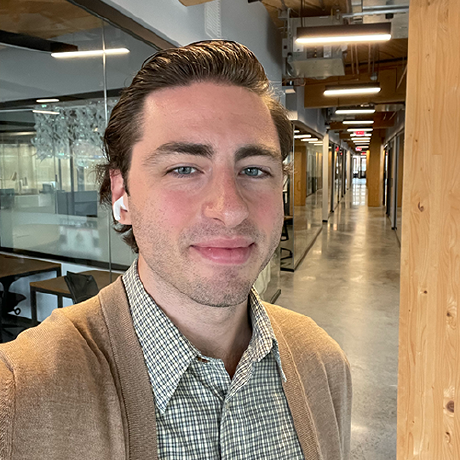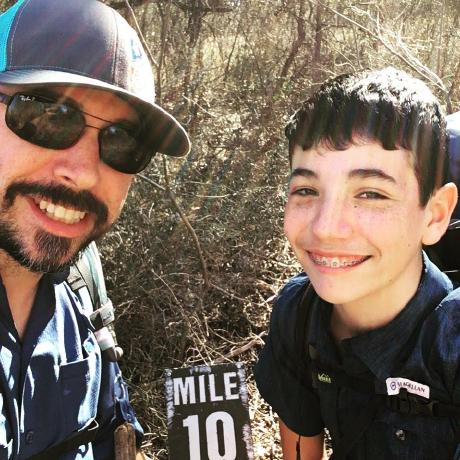Lesson 4: Consume Events
There are three ways one can consume event:
- Using Journaling API
- Using runtime action
- Using webhook URL
Option 1: Using Journaling API to consume events
Adobe offers journaling to consume events. The Adobe I/O Events Journaling API lets enterprise integrations consume events at their own cadence and process them in bulk. Unlike webhooks, no additional registration or other configuration is required. Every enterprise integration that is registered for events is automatically enabled for journaling. Journaling data is retained for 7 days.
After you fire an event, you should be able to verify it by journaling the UNIQUE API ENDPOINT you get from the console by following the instructions in the Adobe I/O Events documentation: Journaling API.
You could also use the Curl command or POSTMAN to call the journaling UNIQUE API ENDPOINT to see your fired event. Or you could use Custom event SDK to call the Journaling API and retrieve your event.
Option 2: Using runtime action
If you have access to Adobe I/O Runtime (included with App Builder) and have defined a Slack webhook url, you can edit the app.config.yaml to add an action called slack:
- Copied to your clipboardslack:function: actions/slack/index.jsweb: 'yes'runtime: 'nodejs:14'inputs:LOG_LEVEL: debugannotations:final: true
Add an actions folder
actions/slack/index.jswith this sample code:
Copied to your clipboardvar request = require('request');/* default slackwebhook and channel add yours here and replace the TODO below *//* this is a sample action for how to receive event and sent a message to slack */var request = require('request');/* default slackwebhook and channel add yours here and replace the TODO below */var slackWebhook = "<your-webhook>";var slackChannel = "<your-slack>";async function main (params) {/* print event detail */console.log('in main + event detail: ', params.event);var returnObject = {statusCode: 200,headers: {'Content-Type': 'application/json'},body: ""};/* handle the challenge */if (params.challenge) {console.log('Returning challenge: ' + params.challenge);returnObject.body = new Buffer(JSON.stringify({"challenge": params.challenge})).toString('base64');return returnObject;} else {/* we need it to run asynchronously, so we are returning a Promise */return new Promise(function (resolve, reject) {var slackMessage = " Event received: " + JSON.stringify(params);var payload = {"channel": slackChannel,"username": "incoming-webhook","text": slackMessage,"mrkdwn": true,};var options = {method: 'POST',url: slackWebhook,headers:{ 'Content-type': 'application/json' },body: JSON.stringify(payload)};request(options, function (error, response, body) {if (error) {console.log("ERROR: fail to post " + response);reject(error);} else {console.log ("SUCCESS: posted to slack " + slackMessage);returnObject.body = new Buffer(JSON.stringify({"slackMessage": slackMessage})).toString('base64');resolve(returnObject);}});});}}exports.main = main
Once you have deployed your runtime action, verfiy that the webhook is working by:
Copied to your clipboardcurl -X POST -H 'Content-type: application/json' --data '{"text":"Hello, World!"}' https://<your-namespace>.adobeio-static.net/api/v1/web/event-demo-0.0.1/slack
On Developer console, you will see:
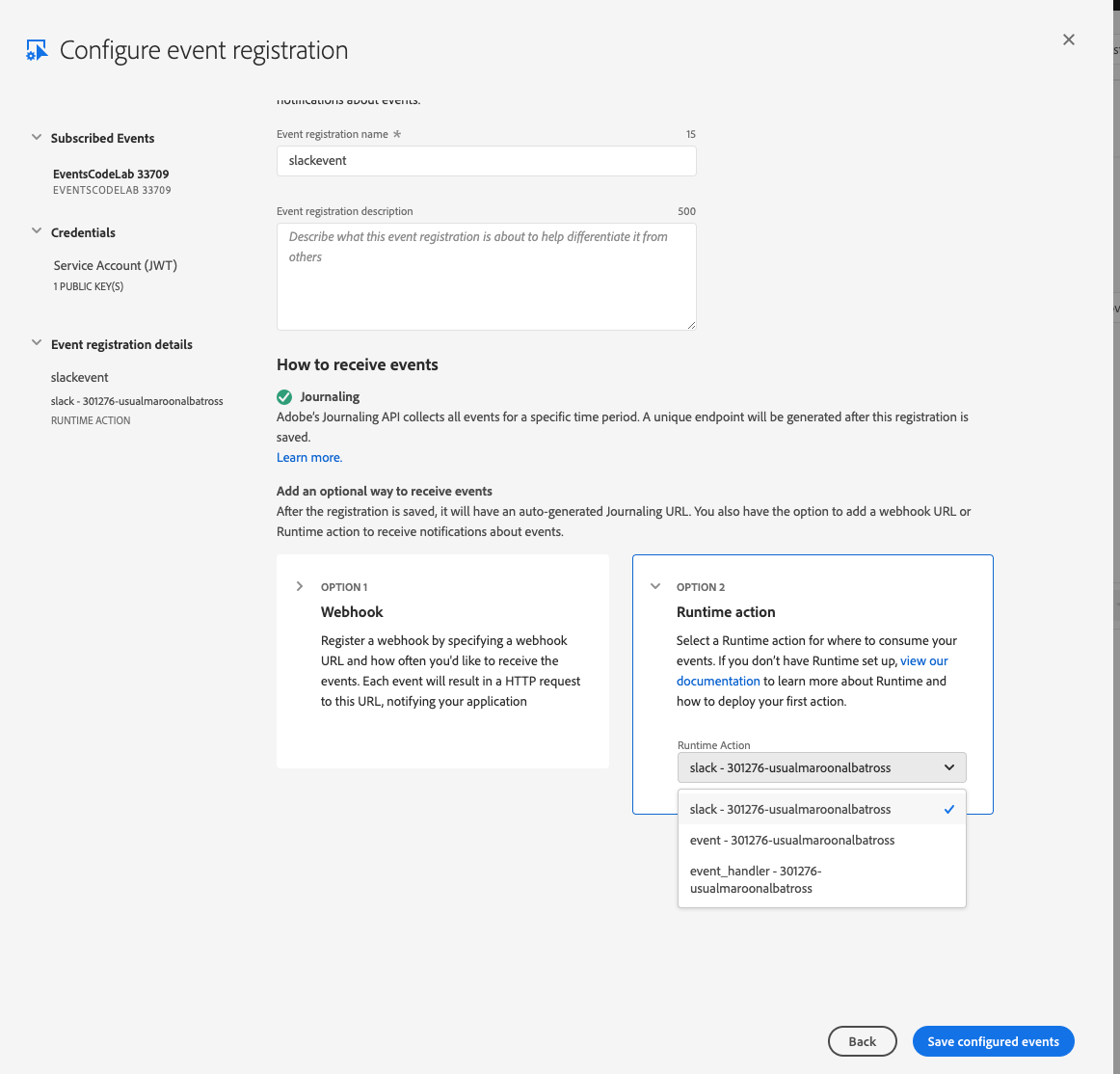
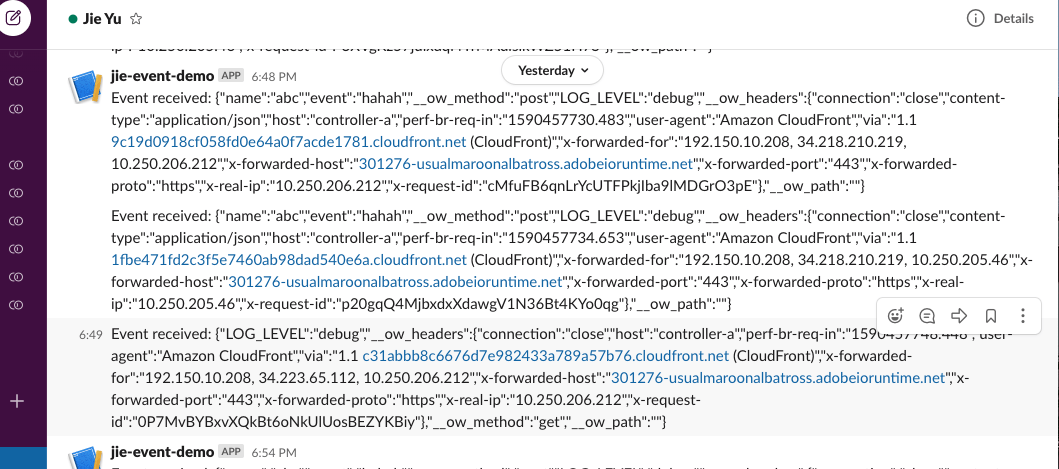
Option 3: Using webhook to consume events
You could configure another event delivery method through the console using Edit Events Registration and add a webhook:
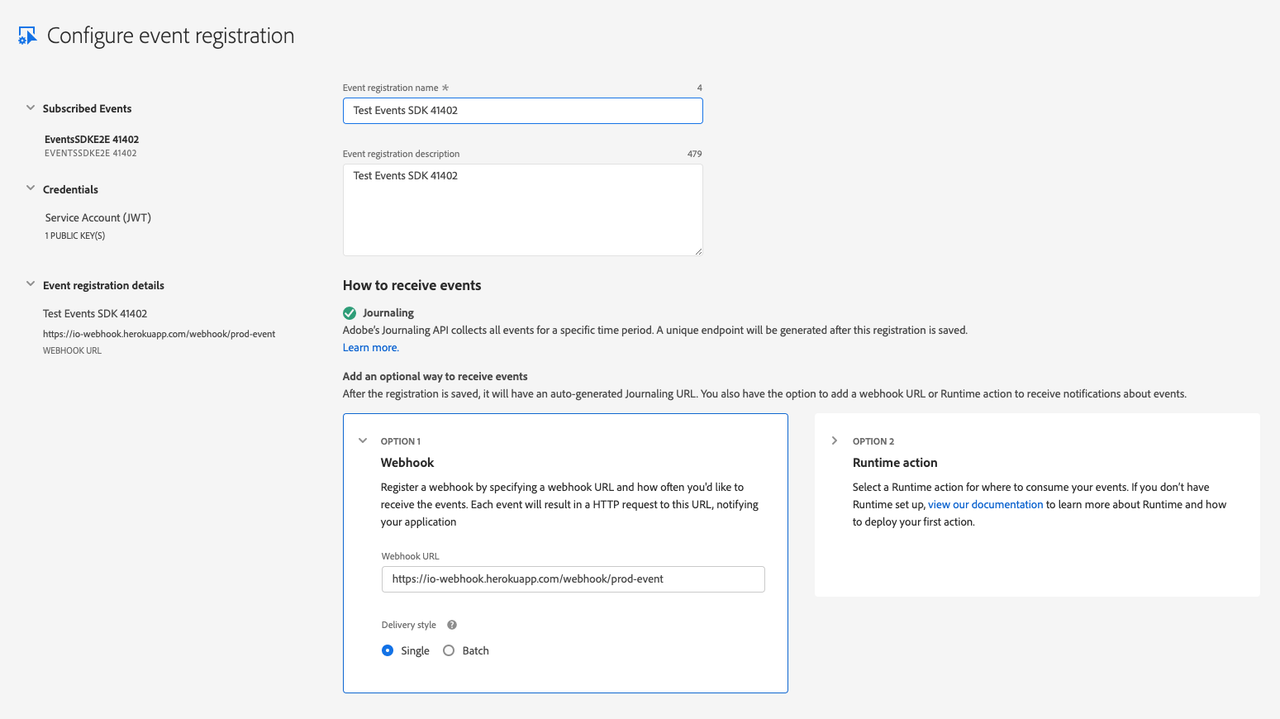
Before you can register a webhook, the webhook needs to be online and operational. If it is not, the registration will fail. So set that up first. Your webhook must be hosted on a server. For development, you may use localhost along with a tool like Ngrok.
Your webhook needs to:
- Be accessible from the internet (localhost won't work)
- Be reachable over HTTPS
- Correctly respond to a "challenge" request. For more details, consult Introduction to Adobe I/O Events Webhooks.
Test it and fire events
Now when you fire an event (or in our Code Lab case, click the invoke button) you should see it appearing in three ways:
- Through Adobe I/O Journaling API
- Receiving a Slack message through the slack runtime action webhook
- Through a webhook URL