Project setup and deployment
This topic explains how to perform the following tasks:
- Set up your development environment
- Create an Adobe App Builder project
- Implement runtime action code to process Commerce events
- Deploy your app.
It also covers registering Commerce events in the Adobe Developer Console and testing the end-to-end integration.
Set up the Adobe Developer Console and App Builder project locally
Before you can start building your App Builder application, you need to set up your development environment and create a project in the Adobe Developer Console. This process involves installing the necessary tools, configuring your workspace, and creating a new project that will host your App Builder application.
Prerequisites
- Adobe Commerce as a Cloud Service instance
- Access to Adobe Developer Console
- Access to Adobe Developer App Builder
- Adobe IO CLI
Create a new project in Adobe Developer Console
Follow the steps in Create an App Builder project to set up your project. Make sure to select the Stage workspace when creating the project.
You must add the following services to your project:
- I/O Management API
- I/O Events
- Adobe I/O Events for Adobe Commerce
- Adobe Commerce as a Cloud Service
Be sure to follow the step to download the workspace configuration file and to note its location.
Set up your local App Builder environment using the CLI
Use the Adobe I/O CLI tools to run your App Builder application locally and deploy it to Stage or Production workspaces configured in your Developer Console project.
Ensure you have the following tools installed:
- npm
- Node.js (v16.x or later)
- VS Code (or any other code editor of your choice)
Use the following steps to set up your local App Builder environment:
Install the Adobe I/O CLI.
Copied to your clipboardnpm install -g @adobe/aio-cliEnter the following command to login to the Adobe I/O CLI:
Copied to your clipboardaio loginA browser tab should open, asking you to sign in with your Adobe ID. If the tab does not load automatically, copy/paste the URL shown in your browser to log in.
Once you've logged in, you can close the browser tab and go back to your terminal. You will see your user token string displayed in the terminal. Tokens are automatically stored in the CLI configuration, so the CLI can use them to talk to Adobe Developer Console.
Run the following command to load the workspace configuration file you downloaded when creating your project.
Copied to your clipboardaio app use <location to the downloaded json file>The command should display output similar to the following:
Copied to your clipboardYou are currently in:1. Org: <org name>2. Project: <project name specified in development console>3. Workspace: StageTip: You can use the
aio wherecommand to check your current organization, project, and workspace. This information can also be viewed in the Developer Console.Run the following command to initialize your project:
Copied to your clipboardaio app init < your projectname >The command prompts you to select a template and choose the features you want to include in your project. Follow these guidelines when making your selections:
- Select the Organization and Project you created earlier using the Developer Console.
- Choose a template listed under Supported by My Org to ensure compatibility with your environment.
- At the Select a template prompt, choose All Templates → @adobe/generator-app-events-generic
- At the Which Adobe I/O App features do you want to use? prompt, select Actions: Deploy Runtime actions for I/O App features
- At the Which type of actions do you want to generate?, select Generic
- At the Which UI framework do you want to use? prompt, select React Spectrum 3
- At the Provide a name for the action prompt, enter your preferred action name
When the command completes, the folder structure in your project directory should be similar to the following:
Copied to your clipboard<project name>/├── README.md├── app.config.yaml├── dist/├── e2e/├── jest.setup.js├── node_modules/├── package-lock.json├── package.json├── test/├── web-src/└── actions/|__ <action-name>/└── index.js├── constants.js├── responses.js└── utils.js
Implement runtime actions
This section describes how to write a runtime action that processes product event data from Adobe Commerce. An action is triggered when product-related events such as stock or price updates occur. The aio app init command generates an index.js file under the actions/<action-name> directory. You must edit this file to support our use case. You must create additional files to support your action and handle responses.
Upon complete these tasks, the actions directory will contain the following files:
Copied to your clipboard── actions├── constants.js├── responses.js├── testevent/│ └── index.js└── utils.js
index.js file
The index.js file acts as the main entry point for the runtime action. It performs key functionalities such as:
- Log the incoming request using Adobe I/O Core Logger.
- Validate required parameters like type, sku, and stock_data.qty
- Extract product details such as SKU, name, price, and quantity from the event payload
- Check for conditions, such as low stock or a price change, and logs them for debugging or alerting purposes
- Return a success or error response based on the outcome of processing.
Update the index.js file with the following code:
Copied to your clipboardconst { Core } = require('@adobe/aio-sdk')const { stringParameters, checkMissingRequestInputs } = require('../utils.js')const { HTTP_BAD_REQUEST, HTTP_INTERNAL_ERROR } = require('../constants.js')const { errorResponse, successResponse } = require('../response.js')/*** Main function that processes the incoming request params.* @param {object} params - Input parameters containing product data and request info.* @returns {object} - Success or error response based on processing.*/async function main(params) {// Initialize logger with a custom label and log level (default to 'info' if none provided)const logger = Core.Logger('product-commerce-consumer', { level: params.LOG_LEVEL || 'info' })logger.info('Start processing request')logger.info(`Consumer main params: ${stringParameters(params)}`)// List of required parameters to validate inputconst requiredParams = ['type', 'data.value.sku', 'data.value.stock_data.qty']// Check if any required parameters are missing from the inputconst errorMessage = checkMissingRequestInputs(params, requiredParams, [])if (errorMessage) {// Log error and return HTTP 400 Bad Request if validation failslogger.error(`Invalid request parameters: ${stringParameters(params)}`)return errorResponse(HTTP_BAD_REQUEST, `Invalid request parameters: ${errorMessage}`)}try {// Extract relevant data from params for easier accessconst { type, data } = paramsconst product = data.valueconst sku = product.skuconst name = product.name || 'Unknown' // Fallback name if missingconst price = parseFloat(product.price || 0) // Convert price to float, default 0const qty = parseInt(product.stock_data.qty || product.stock || 0) // Parse quantity, fallback to 0logger.info(`Processing product: ${sku}`)logger.info(`Product Name: ${name}, Price: ${price}, Qty: ${qty}`)// Check if stock quantity is low, log a stock alert if soif (qty < 5) {logger.info(`Stock Alert: Product ${sku} has low stock (${qty})`)}// Detect and log if product price has changedif (product.original_price && product.original_price !== product.price) {logger.info(`Price changed: ${product.original_price} → ${product.price}`)}// Return a success response indicating product was processed successfullyreturn successResponse(type, `Processed product ${sku}`)} catch (error) {// Log any unexpected errors during processing and return HTTP 500 Internal Server Errorlogger.error(`Processing error: ${error.message}`)return errorResponse(HTTP_INTERNAL_ERROR, error.message)}}// Export main function as the module's entry pointexports.main = main
responses.js file
The response.jscontains helper functions to send consistent success or error responses from your action. It uses the status codes defined in constants.js to ensure all responses follow the same format. This keeps your main logic cleaner and more organized.
Add the following code to create the responses.js file:
Copied to your clipboardconst { HTTP_OK } = require('./constants.js')/**** Returns an error response object, this method should be called on the consumers and public webhooks** @param {number} statusCode the error status code.* e.g. 400* @param {string} message the error message.* e.g. 'missing xyz parameter'* @returns {object} the error object, ready to be returned from the action main's function.*/function errorResponse(statusCode, message) {return {statusCode,body: {error: message}}}/**** Returns a success response object, this method should be called on the consumers** @param {string} type the event type received by consumer* e.g. 'adobe.commerce.observer.catalog_product_save_commit_after'* @param {object} response the response object returned from the event handler* e.g. '{ success: true, message: 'Product created successfully'}'* @returns {object} the response object, ready to be returned from the action main's function.*/function successResponse (type, response) {return {statusCode: HTTP_OK,body: {type,response}}}module.exports = {successResponse,errorResponse}
utils.js file
The utils.js file provides helper functions used across the app for common tasks such as masking sensitive data in logs, validating required inputs, extracting bearer tokens from headers, and formatting standardized error responses.
Add the following code to create the utils.js file:
Copied to your clipboard/**** Returns a log ready string of the action input parameters.* The `Authorization` header content will be replaced by '<hidden>'.** @param {object} params action input parameters.** @returns {string}**/function stringParameters (params) {// hide authorization token without overriding paramslet headers = params.__ow_headers || {}if (headers.authorization) {headers = { ...headers, authorization: '<hidden>' }}return JSON.stringify({ ...params, __ow_headers: headers })}/**** Returns the list of missing keys giving an object and its required keys.* A parameter is missing if its value is undefined or ''.* A value of 0 or null is not considered as missing.** @param {object} obj object to check.* @param {array} required list of required keys.* Each element can be multi level deep using a '.' separator e.g. 'myRequiredObj.myRequiredKey'** @returns {array}* @private*/function getMissingKeys (obj, required) {return required.filter(r => {const splits = r.split('.')const last = splits[splits.length - 1]const traverse = splits.slice(0, -1).reduce((tObj, split) => { tObj = (tObj[split] || {}); return tObj }, obj)return traverse[last] === undefined || traverse[last] === '' // missing default params are empty string})}/**** Returns the list of missing keys giving an object and its required keys.* A parameter is missing if its value is undefined or ''.* A value of 0 or null is not considered as missing.** @param {object} params action input parameters.* @param {array} requiredHeaders list of required input headers.* @param {array} requiredParams list of required input parameters.* Each element can be multi level deep using a '.' separator e.g. 'myRequiredObj.myRequiredKey'.** @returns {string} if the return value is not null, then it holds an error message describing the missing inputs.**/function checkMissingRequestInputs (params, requiredParams = [], requiredHeaders = []) {let errorMessage = null// input headers are always lowercaserequiredHeaders = requiredHeaders.map(h => h.toLowerCase())// check for missing headersconst missingHeaders = getMissingKeys(params.__ow_headers || {}, requiredHeaders)if (missingHeaders.length > 0) {errorMessage = `missing header(s) '${missingHeaders}'`}// check for missing parametersconst missingParams = getMissingKeys(params, requiredParams)if (missingParams.length > 0) {if (errorMessage) {errorMessage += ' and '} else {errorMessage = ''}errorMessage += `missing parameter(s) '${missingParams}'`}return errorMessage}/**** Returns an error response object and attempts to log.info the status code and error message** @param {number} statusCode the error status code.* e.g. 400* @param {string} message the error message.* e.g. 'missing xyz parameter'* @param {*} [logger] an optional logger instance object with an `info` method* e.g. `new require('@adobe/aio-sdk').Core.Logger('name')`** @returns {object} the error object, ready to be returned from the action main's function.**/function errorResponse (statusCode, message, logger) {if (logger && typeof logger.info === 'function') {logger.info(`${statusCode}: ${message}`)}return {error: {statusCode,body: {error: message}}}}module.exports = {errorResponse,stringParameters,checkMissingRequestInputs}
constants.js file
The constants.js file has centralized constants for action logic. It stores commonly used values like HTTP status codes and event type identifiers (such as those for stock or price updates). Keeping them in one place helps avoid repetition and makes the code easier to maintain.
Add the following code to create the constants.js file:
Copied to your clipboard// Define standard HTTP status codes used for API responsesconst HTTP_OK = 200 // Request was successfulconst HTTP_BAD_REQUEST = 400 // Client-side error: invalid request parametersconst HTTP_NOT_FOUND = 404 // Resource not found on the serverconst HTTP_INTERNAL_ERROR = 500 // Server-side error: unexpected failure// Export the constants so they can be reused in other modules/filesmodule.exports = {HTTP_OK,HTTP_BAD_REQUEST,HTTP_NOT_FOUND,HTTP_INTERNAL_ERROR}
Update the app.config.yaml
The app.config.yaml file defines how your Adobe App Builder project is structured and deployed. It includes information about where the code lives and how it should behave in the cloud environment.
In this example, under the runtimeManifest section, a package named after the project name created earlier is defined. Inside it, there's an action called testevent, which points to the JavaScript file actions/testevent/index.js This action is configured to run on Node.js 22 and accepts an environment variable LOG_LEVEL set to info for controlling log verbosity.
A key setting here is web: 'no', which means the action is not exposed as a public web endpoint. Instead, it's intended to be triggered internally by Adobe I/O Events. Since event-based actions don't need a public URL, this setting helps keep the action private and secure.
Other annotations like require-adobe-auth: false(indicating no Adobe authentication is required) and final: true(marking the action as finalized) provide additional metadata for execution.
To use this configuration in the project, copy the following snippet into the app.config.yaml file located in the root of the App Builder project:
Copied to your clipboardapplication:actions: actionsweb: web-srcruntimeManifest:packages:<project name>:license: Apache-2.0actions:testevent:function: actions/testevent/index.jsweb: 'no'runtime: nodejs:22inputs:LOG_LEVEL: infoannotations:require-adobe-auth: falsefinal: true
Build the project
Use the following command to build your project. This compiles your code and prepares it for deployment.
Copied to your clipboardaio app deploy
Register Commerce events in Adobe Developer Console
We need to define which Commerce events to subscribe to and register them within your Adobe Developer Console project.
Return to your project workspace in the Developer Console, click the Add Service menu, and select Event.
On the Add Events page, choose Commerce Events, then click Next.
In the Configure Event Registration step, select the event provider that was created earlier in Adobe Commerce. Click Next.
Select the specific events to subscribe to, and continue.
On the next screen, update the Event Registration Name and Description fields, then choose the Runtime Action that should handle the events and save the configuration.
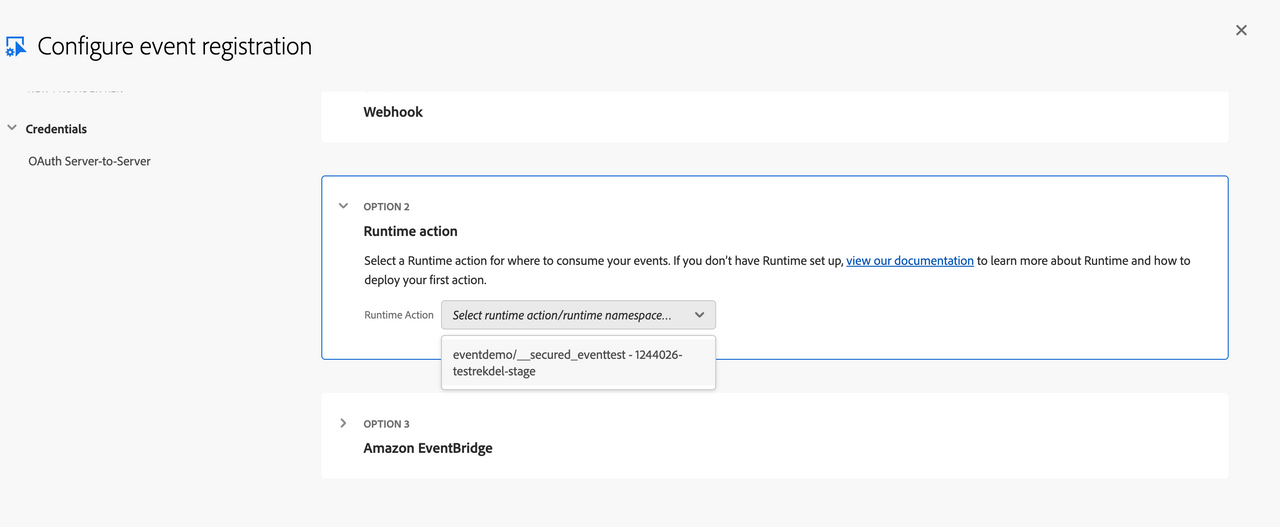
Test the integration
To test the end-to-end integration, follow these steps:
After
aio app deploy, create or update a product in Adobe Commerce Admin (Catalog > Product).Go to System > Event Status to verify an event triggered with status "Success".
In the Developer Console, go to Project > Workspace > Event Registration > Debug Tracing and check for event delivery and an HTTP 200 response.
Verify event delivery in Developer Console
After deploying your app and triggering the event by creating a new product in Commerce Admin, go to your Adobe Developer Console > Project > Workspace > Event Registration > Debug Tracing. You should see an entry with your event code (e.g., com.adobe.commerce.provider name) and response code 200, confirming successful delivery to your App Builder action.
To learn more about using the debug tracer feature, refer to Adobe's documentation: Debug tracing in Adobe Developer Console.
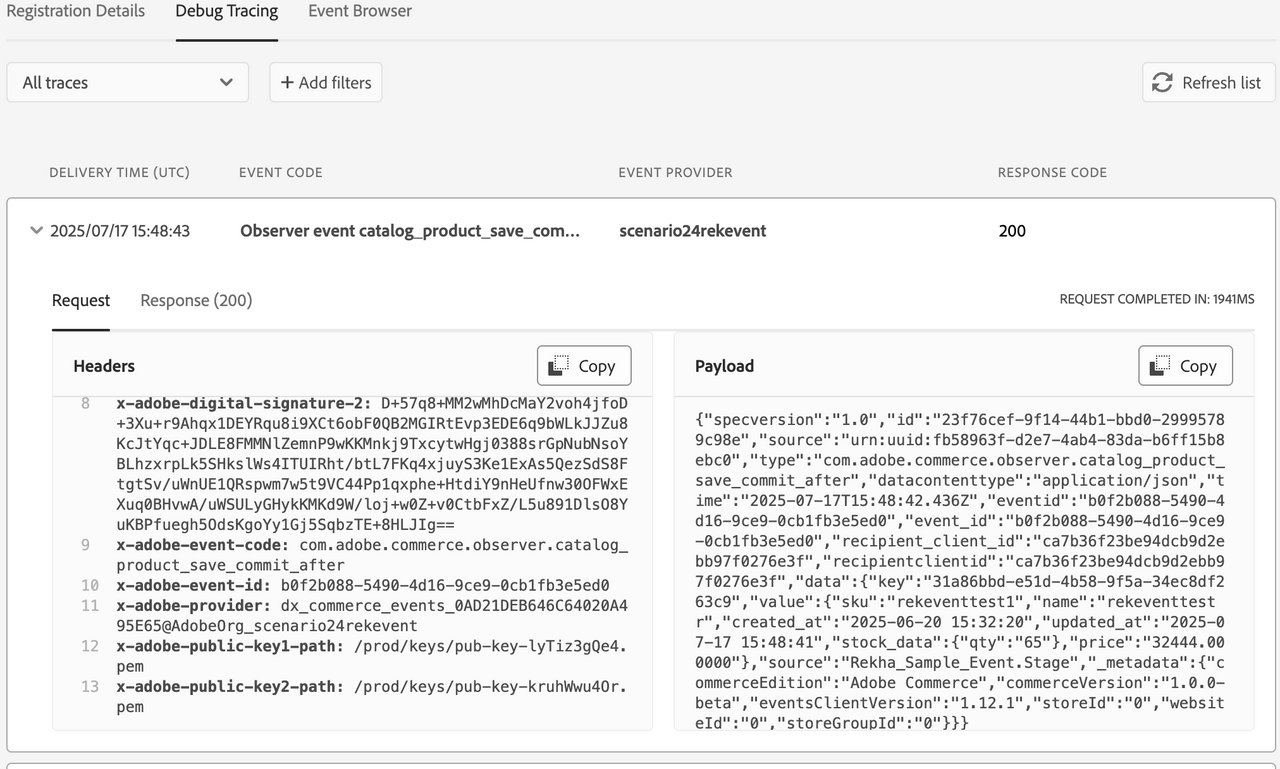
Invoke the action code locally and test
To invoke the Runtime action locally during development, run the following command from the project root to launch the App Builder development environment. This starts a local server.
Copied to your clipboardaio app dev
The command also outputs a URL like https://localhost:9080/api/v1/web/<your-project-name>/<action-name>
Send a test payload
- Use Postman or curl to POST a sample event payload to the local endpoint with
Content-Type: application/json. - Check logs in terminal to validate business logic.
Example payload:
Copied to your clipboard{"specversion": "1.0","id": "23f76cef-9f14-44b1-bbd0-29995789c98e","source": "urn:uuid:fb58963f-d2e7-4ab4-83da-b6ff15b8ebc0","type": "com.adobe.commerce.observer.catalog_product_save_commit_after","datacontenttype": "application/json","time": "2025-07-17T15:48:42.436Z","data": {"key": "31a86bbd-e51d-4b58-9f5a-34ec8df263c9","value": {"sku": "eventtest1","name": "eventtest r","created_at": "2025-06-20 15:32:20","updated_at": "2025-07-17 15:48:41","stock_data": {"qty": "65"},"price": "32444.000000"},"source": "<your-subscriber-name>.Stage"}}