Metadata
In this topic we talk about handling entities that you need in your tests (such as categories, products, wish lists, and similar) using MFTF.
Using data handling actions like [createData], [deleteData], [updateData], and [getData], you are able to create, delete, update, and read entities for your tests.
The framework enables you to send HTTP requests with these statically defined data entities:
You have probably noticed that some modules in acceptance functional tests contain a directory, which is called Metadata.
Example of a module with Metadata:
Copied to your clipboardWishlist├── Data├── Metadata├── Page├── Section└── Test
This directory contains XML files with metadata required to create a valid request to handle an entity defined in dataType.
A metadata file contains a list of operations with different types (defined in type).
Each operation includes:
- The set of adjustments for processing a request in attributes, and in some cases, a response (see
successRegex,returnRegexandreturnIndexin reference details). - The type of body content encoding in contentType.
- The body of the request represented as a tree of objects, arrays, and fields.
When a test step requires handling the specified data entity, the Functional Testing Framework performs the following steps:
- Reads input data (
<data/>) and the type (thetypeattribute) of the specified entity. - Searches the metadata operation for the
dataTypethat matches the entity'stype. For example,<entity type="product">matches<operation dataType="product". - Forms a request of the operation and the input data of the entity according to matching metadata.
- Stores a response and provides access to its data using the Functional Testing Framework variables syntax in XML.
The following diagram demonstrates the XML structure of a metadata file:
Format
Copied to your clipboard<?xml version="1.0" encoding="UTF-8"?><operations xmlns:xsi="http://www.w3.org/2001/XMLSchema-instance"xsi:noNamespaceSchemaLocation="urn:magento:mftf:DataGenerator/etc/dataOperation.xsd"><operation name=""dataType=""type=""auth=""url=""method=""><contentType></contentType><object key="" dataType=""><field key="">integer</field><field key="">string</field><field key="">boolean</field><array key=""><value>string</value></array></object></operation></operations>
Principles
- A
dataTypevalue must match thetypevalue of the corresponding entity. - A filename should be PascalCase and end with
Meta.xml. Example:ProductAttributeMeta.xml. - A metadata file may contain different types of operations (
type) with the same data entity (dataType).
Example:
Copied to your clipboard<operations><operation type="create" dataType="category">...</operation><operation type="update" dataType="category">...</operation><operation type="delete" dataType="category">...</operation><operation type="get" dataType="category">...</operation></operations>
Handling entities using REST API
Sending a REST API request
The Functional Testing Framework allows you to handle basic CRUD operations with an object using REST API requests. To convert a request to the Functional Testing Framework format, wrap the corresponding REST API request into XML tags according to the Reference documentation.
- GET is used for retrieving data from objects.
- POST is used for creating new objects.
- PUT is used for updating objects.
- DELETE is used for deleting objects.
Category Example
This is an example of how to handle a category using REST API operations provided by the catalogCategoryRepositoryV1 service.
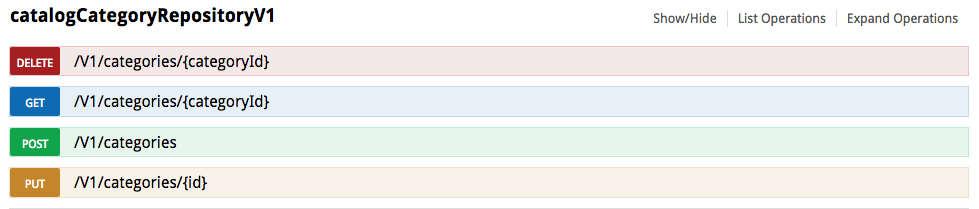
The above screenshot from the REST API Reference demonstrates a list of available operations to:
- Delete a category by its identifier (
method="DELETE") - Get information about a category by its ID (
method="GET") - Create a new category (
method="POST") - Update category data by its ID (
method="PUT")
We assume that our .env file sets MAGENTO_BASE_URL=https://example.com/ and MAGENTO_BACKEND_NAME=admin.
Create a simple category
Let's see what happens when you create a category:
Copied to your clipboard<createData entity="_defaultCategory" stepKey="createPreReqCategory"/>
The Functional Testing Framework searches in the Data directory an entity with <entity name="_defaultCategory"> and reads type of the entity.
If there are more than one entity with the same name, all of the entities are merged.
Catalog/Data/CategoryData.xml:
Copied to your clipboard<entity name="_defaultCategory" type="category"><data key="name" unique="suffix">simpleCategory</data><data key="name_lwr" unique="suffix">simplecategory</data><data key="is_active">true</data></entity>
Here, type is equal to "category", which instructs the Functional Testing Framework to search an operation with dataType="category".
Since the action is to create a category, the Functional Testing Framework will also search for operation with type="create" in Metadata for dataType="category".
Catalog/Metadata/CategoryMeta.xml:
Copied to your clipboard<operation name="CreateCategory" dataType="category" type="create" auth="adminOauth" url="/V1/categories" method="POST"><contentType>application/json</contentType><object key="category" dataType="category"><field key="parent_id">integer</field><field key="name">string</field><field key="is_active">boolean</field><field key="position">integer</field><field key="level">integer</field><field key="children">string</field><field key="created_at">string</field><field key="updated_at">string</field><field key="path">string</field><field key="include_in_menu">boolean</field><array key="available_sort_by"><value>string</value></array><field key="extension_attributes">empty_extension_attribute</field><array key="custom_attributes"><value>custom_attribute</value></array></object></operation>
(The corresponding operation is provided by catalogCategoryRepositoryV1 in REST API.)
The following is encoded in <operation>:
name="CreateCategory"defines a descriptive name of the operation, which is used for merging if needed.dataType="category"defines a relation with data entities with input data for a Category (<entity type="category">).auth="adminOauth"defines OAuth authorization, which is required for the Admin area.url="/V1/categories"defines a routing URL to the corresponding service class. (The request will be sent tohttps://example.com/rest/V1/categoriesifMAGENTO_BASE_URL=https://example.com/andMAGENTO_BACKEND_NAME=adminare set in the acceptance/.env configuration file.)method="POST"defines a POST method of the HTTP request.
<contentType>application/json</contentType> defines a content type of the REST API request, which is set as application/json here.
The parameter that declares a body of the request is catalogCategoryRepositoryV1SavePostBody. Using the Reference, we can trace how the JSON request was converted into XML representation.
Comments in the example below are used to demonstrate relation between JSON request and Functional Testing Framework metadata in XML. JSON does not support comments.
Model schema for catalogCategoryRepositoryV1SavePostBody with XML representation of Catalog/Metadata/CategoryMeta.xml in comments:
Copied to your clipboard{ // XML representation in the Functional Testing Framework metadata format (see 'Catalog/Metadata/CategoryMeta.xml')"category": { // <object key="category" dataType="category">"id": 0, // Skipped, because Category ID is not available on UI when you create a new category."parent_id": 0, // <field key="parent_id">integer</field>"name": "string", // <field key="name">string</field>"is_active": true, // <field key="is_active">boolean</field>"position": 0, // <field key="position">integer</field>"level": 0, // <field key="level">integer</field>"children": "string", // <field key="children">string</field>"created_at": "string", // <field key="created_at">string</field>"updated_at": "string", // <field key="updated_at">string</field>"path": "string", // <field key="path">string</field>"available_sort_by": [ // <array key="available_sort_by">"string" // <value>string</value>], // </array>"include_in_menu": true, // <field key="include_in_menu">boolean</field>"extension_attributes": {}, // <field key="extension_attributes">empty_extension_attribute</field>, where 'empty_extension_attribute' is a reference to operation with 'dataType="empty_extension_attribute"' (see 'Catalog/Metadata/EmptyExtensionAttributeMeta.xml')"custom_attributes": [ // <array key="custom_attributes">{ // <value>custom_attribute</value>, where 'custom_attribute' is a reference to operation with 'dataType="custom_attribute"' (see 'Catalog/Metadata/CustomAttributeMeta.xml')"attribute_code": "string","value": "string"}] // </array>} // </object>}
So, the body of a REST API request that creates a simple category is the following:
Copied to your clipboard{ // XML representation of input data used to create a simple category ("Catalog/Data/CategoryData.xml")"category": { // <entity name="_defaultCategory" type="category">"name": "simpleCategory_0986576456", // <data key="name" unique="suffix">simpleCategory</data>"is_active": true // <data key="is_active">true</data>} // </entity>}
Guest Cart Example
This is an example of how to handle a guest cart using REST API operations.
Create an object as a guest
The corresponding test step is:
Copied to your clipboard<createData entity="guestCart" stepKey="createGuestCart"/>
The Functional Testing Framework searches in the Data directory an entity with <entity name="GuestCart"> and reads type.
Quote/Data/GuestCartData.xml:
Copied to your clipboard<entity name="GuestCart" type="GuestCart"></entity>
type="guestCart" points to the operation with dataType=GuestCart" and type="create" in the Metadata directory.
Quote/Metadata/GuestCartMeta.xml:
Copied to your clipboard<operation name="CreateGuestCart" dataType="GuestCart" type="create" auth="anonymous" url="/V1/guest-carts" method="POST"><contentType>application/json</contentType></operation>
As a result, the Functional Testing Framework sends an unauthorized POST request with an empty body to the https://example.com/rest/V1/guest-carts and stores the single string response that the endpoint returns.
Company Relation Example
This example creates XML data files in the Data and Metadata directories that allow the Functional Testing Framework to process the REST API operations for creating and deleting a company relation. This functionality is available only to Adobe Commerce B2B customers.
REST API endpoints:
- POST:
/V1/company/:parentId/relations - DELETE:
/V1/company/:parentId/relations/:companyId
Create a company relation
The corresponding test step is:
First create two different companies of different types before creating the company relation.
Copied to your clipboard<createData entity="Simple_US_Customer" stepKey="companyAdmin1"/><createData entity="ParentCompany" stepKey="parentCompany"><requiredEntity createDataKey="companyAdmin1"/></createData><createData entity="Simple_US_CA_Customer" stepKey="companyAdmin2"/><createData entity="ChildCompany" stepKey="childCompany"><requiredEntity createDataKey="companyAdmin2"/></createData><createData entity="OneCompanyRelation" stepKey="createCompanyRelation"><requiredEntity createDataKey="parentCompany"/><requiredEntity createDataKey="childCompany"/></createData>
The Functional Testing Framework searches in the Data directory for the entities with <entity name="ParentCompany">, <entity name="ChildCompany">, and <entity name="OneCompanyRelation"> and reads the type.
CompanyRelation/Data/CompanyData.xml:
Copied to your clipboard<!-- Data Type "company" --><entity name="ParentCompany" type="company" extends="Default_Company"><data key="company_name" unique="suffix">Parent Company </data></entity><!-- Data Type "company2" --><entity name="ChildCompany" type="company2"><data key="status">1</data><data key="company_name" unique="suffix">Child Company </data><array key="street"><item>7700 W Parmer Ln</item><item>Bld D</item></array><data key="city">Culver City</data><data key="country_id">US</data><data key="region_id">57</data><data key="postcode">90230</data><data key="telephone">555-555-5555</data><data key="customer_group_id">1</data><data key="sales_representative_id">1</data><var key="super_user_id" entityType="customer" entityKey="id"/><var key="company_email" entityType="customer" entityKey="email"/></entity>
Notice that the two company entities have two different types type="company" and type="company2". These types are used later in Data fields and Metadata URLs for company relations.
CompanyRelation/Data/CompanyRelationData.xml:
Copied to your clipboard<entity name="OneCompanyRelation" type="company_relation"><requiredEntity type="company_id">CompanyId</requiredEntity></entity>
type="company_relation"points to the operation withdataType=company_relation"andtype="create"in the Metadata directory.<requiredEntity type="company_id">CompanyId</requiredEntity>points to the data entity withname="CompanyId"andtype="company_id".
CompanyRelations/Data/CompanyIdData.xml:
Copied to your clipboard<entity name="CompanyId" type="company_id"><var key="company_id" entityType="company2" entityKey="id"/></entity>
type="company_id"points to the operation withdataType=company_id"andtype="create"in the Metadata directory.- The
company_idretrieves only theidfrom the company withtype="company2"
CompanyRelation/Metadata/CompanyIdMeta.xml:
Copied to your clipboard<operation name="CreateCompanyId" dataType="company_id" type="create"><field key="company_id">integer</field></operation>
<field key="company_id">integer</field> creates an object with a key company_id with a value of type integer.
Copied to your clipboard{"company_id": 1}
CompanyRelation/Metadata/CompanyRelationMeta.xml:
Copied to your clipboard<operation name="CreateCompanyRelation" dataType="company_relation" type="create" auth="adminOauth" url="/V1/company/{company.id}/relations" method="POST"><contentType>application/json</contentType><array key="relations"><value>company_id</value></array></operation>
As a result, the Functional Testing Framework sends a POST request with an array of company_ids in the body to https://example.com/rest/V1/company/{company.id}/relations. Currently, the Functional Testing Framework supports sending only one company as a child company for a parent.
{company.id}in the URL comes from the test<requiredEntity createDataKey="parentCompany"/>in OneCompanyRelation that hastype="company"<array key="relations">creates an array with the key relations<value>company_id</value>retrieves the data from the operation withdataType="company_id"
Copied to your clipboard{"relations": [{"company_id": 1}]}
Delete a company relation
The corresponding test step is:
Copied to your clipboard<deleteData createDataKey="createCompanyRelation" stepKey="deleteCompanyRelation"/>
createDataKey="createCompanyRelation" is the same as the createData entity with stepKey="createCompanyRelation" in the test. This step calls the delete operation that has the same dataType="company_relation" value as the createData entity.
CompanyRelation/Metadata/CompanyRelationMeta.xml:
Copied to your clipboard<operation name="DeleteCompanyRelation" dataType="company_relation" type="delete" auth="adminOauth" url="/V1/company/{company.id}/relations/{company2.id}" method="DELETE"><contentType>application/json</contentType></operation>
As a result, the Functional Testing Framework sends a DELETE request to https://example.com/rest/V1/company/{company.id}/relations/{company2.id}.
{company.id}in the URL comes from the test<requiredEntity createDataKey="parentCompany"/>in theOneCompanyRelationentity that hastype="company"{company2.id}in the URL comes from the test<requiredEntity createDataKey="childCompany"/>in theOneCompanyRelationentity that hastype="company2"
Handling a REST API response
There are cases when you need to reuse the data that Adobe Commerce or Magento Open source returned in response to your POST request.
Let's see how to handle data after you created a category with custom attributes:
Copied to your clipboard<createData entity="customizedCategory" stepKey="createPreReqCategory"/>
The Functional Testing Framework receives the corresponding JSON response and enables you to reference its data using a variable of format:
$ stepKey . JsonKey $
Example:
Copied to your clipboard$createPreReqCategory.id$
And for a custom attribute:
$ stepKey .customattributes[ _attribute key ] $
Example:
Copied to your clipboard$createPreReqCategory.custom_attributes[is_anchor]$
The following example of response in JSON demonstrates how to reference data on the root level and as data in custom attributes:
Copied to your clipboard{"id": 7, //$createPreReqCategory.id$"parent_id": 2, //$createPreReqCategory.parent_id$"name": "simpleCategory_0986576456", //$createPreReqCategory.is_active$"is_active": true,"position": 5,"level": 2,"children": "","created_at": "2018-05-08 14:27:18","updated_at": "2018-05-08 14:27:18","path": "1/2/7","available_sort_by": [],"include_in_menu": true,"custom_attributes": [{"attribute_code": "is_anchor","value": "1" //$createPreReqCategory.custom_attributes[is_anchor]$},{"attribute_code": "path","value": "1/2/7" //$createPreReqCategory.custom_attributes[path]$},{"attribute_code": "children_count","value": "0"},{"attribute_code": "url_key","value": "simplecategory5af1b41cd58fb4" //$createPreReqCategory.custom_attributes[url_key]$},{"attribute_code": "url_path","value": "simplecategory5af1b41cd58fb4"}],}}
Handling entities using HTML forms
For cases when REST API is not applicable, you may use HTML forms (when all object parameters are encoded in a URL as key=name attributes).
There are two different attributes to split access to different areas:
auth="adminFormKey"is used for objects in an Admin area.auth="customerFormKey"is used for objects in a storefront.
You are able to create assurances with successRegex, and, optionally, return values with returnRegex. You can also use returnIndex when returnRegex matches multiple values.
Create an object in Admin
The CreateStoreGroup operation is used to persist a store group:
Source file is Store/Metadata/StoreGroupMeta.xml:
Copied to your clipboard<operation name="CreateStoreGroup" dataType="group" type="create" auth="adminFormKey" url="/admin/system_store/save" method="POST" successRegex="/messages-message-success/" ><contentType>application/x-www-form-urlencoded</contentType><object dataType="group" key="group"><field key="group_id">string</field><field key="name">string</field><field key="code">string</field><field key="root_category_id">integer</field><field key="website_id">integer</field></object><field key="store_action">string</field><field key="store_type">string</field></operation>
The operation is called when <createData> (type="create") points to a data entity of type "group" (dataType="group").
It sends a POST request (method="POST") to http://example.com/admin/system_store/save (url="/admin/system_store/save") that is authorized for the Admin area (auth="adminFormKey").
The request contains HTML form data encoded in the application/x-www-form-urlencoded content type (<contentType>application/x-www-form-urlencoded</contentType>).
If the returned HTML code contains the messages-message-success string, it is resolved as successful.
The operation enables you to assign the following form fields:
group/group_idgroup/namegroup/codegroup/root_category_idgroup/website_idstore_actionstore_type
Create an object in storefront
The Functional Testing Framework uses the CreateWishlist operation to create a wish list on storefront:
Source file is Wishlist/Metadata/WishlistMeta.xml
Copied to your clipboard<operation name="CreateWishlist" dataType="wishlist" type="create" auth="customerFormKey" url="/wishlist/index/add/" method="POST" successRegex="" returnRegex="~\/wishlist_id\/(\d*?)\/~" ><contentType>application/x-www-form-urlencoded</contentType><field key="product">integer</field><field key="customer_email">string</field><field key="customer_password">string</field></operation>
The operation is used when <createData> (type="create") points to a data entity of type "wishlist" (dataType="wishlist").
It sends a POST request (method="POST") to http://example.com/wishlist/index/add/ (url="wishlist/index/add/") as a customer (auth="customerFormKey").
The request contains HTML form data encoded in the application/x-www-form-urlencoded content type (<contentType>application/x-www-form-urlencoded</contentType>).
If the returned HTML code contains a string that matches the regular expression ~\/wishlist_id\/(\d*?)\/~, it returns the matching value.
The operation assigns three form fields:
productcustomer_emailcustomer_password
Reference
operations
Root element that points to the corresponding XML Schema.
operation
| Attribute | Type | Use | Description |
|---|---|---|---|
name | string | optional | Name of the operation. |
dataType | string | required | Data type of the operation. It refers to a type attribute of data entity that will be used as a source of input data. |
type | Possible values: create, delete, update, get. | required | Type of operation. |
* url | string | optional | A routing URL of the operation. Example value: "/V1/categories". |
** auth | Possible values: adminOath, adminFormKey, customerFormKey, anonymous | optional | Type of authorization of the operation. |
method | string | optional | HTTP method of the operation. Possible values: POST, DELETE, PUT, GET. |
successRegex | string | optional | Determines if the operation was successful. Parses the HTML body in response and asserts if the value assigned to the successRegex exists. |
returnRegex | string | optional | Determines if the response contains the matching value to return. |
returnIndex | string | optional | Specifies index at which the value will be returned when returnRegex matches multiple values |
removeBackend | boolean | optional | Removes backend name from requested URL. Applicable when auth="adminFormKey". |
filename | string | optional | |
deprecated | string | optional | Used to warn about the future deprecation of the test. String will appear in Allure reports and console output at runtime. |
*
url- full URL is a concatenation of ENV.baseUrl +/rest/+ URL. To reuse data of a required entity or returned response use a field key wrapped in curly braces such as{sku}. When the data to reuse is of a different type, declare also the type of data such as{product.sku}. Example:"/V1/products/{product.sku}/media/{id}".**
auth- available values:adminOathis used for REST API persistence in the Admin area with OAuth-based authentication.adminFormKeyis used for HTML form persistence in the Admin area.customerFormKeyis used for HTML form persistence in the Customer area.anonymousis used for REST API persistence without authorization.
contentType
Sets one of the following operation types:
application/jsonis used for REST API operations.application/x-www-form-urlencodedis used for HTML form operations.
object
Representation of a complex entity that may contain fields, arrays, and objects.
An object must match the entity of the same type.
| Attribute | Type | Use | Description |
|---|---|---|---|
key | string | optional | Name of the object. |
dataType | string | required | Type of the related entity. |
required | boolean | optional | Determines if the object is required or not. It must match the REST API specification. |
field
Representation of HTML form or REST API fields.
| Attribute | Type | Use | Description |
|---|---|---|---|
key | string | required | Name of the field. It must match the field name of the related entity. |
type | string | optional | Type of the value. It may contain a primitive type or the type of another operation. |
required | boolean | optional | Determines if the field is required or not. It must match the REST API specification. |
array
Representation of an array.
| Attribute | Type | Use | Description |
|---|---|---|---|
key | string | required | Name of the array. |
It contains one or more value elements.
value
Declares a data type for items within <array>.
Example of an array with value of a primitive data type
Metadata declaration of the operation schema:
Copied to your clipboard<array key="tax_rate_ids"><value>integer</value></array>
The value can contain one or more items.
Data entity with the corresponding assignment:
Copied to your clipboard<array key="tax_rate_ids"><item>1</item><item>2</item></array>
- Resulted JSON request:
Copied to your clipboard"tax_rate_ids":["item": 1,"item": 2]
Example of an array containing data entities
Copied to your clipboard<array key="product_options"><value>product_option</value></array>
The value declares the product_options array that contains one or more entities of the product_option data type.
Example of an array containing a particular data field
Copied to your clipboard<array key="tax_rate_ids"><value>tax_rate.id</value></array>
The value declares the tax_rate_ids array that contains one or more id fields of the tax_rate data type entity.
header
An additional parameter in REST API request.
| Attribute | Type | Use | Description |
|---|---|---|---|
param | string | required | A REST API header parameter. |
Copied to your clipboard<header param="status">available</header>
param
An additional parameter in URL.
| Attribute | Type | Use | Description |
|---|---|---|---|
key | string | required | Name of the URL parameter. |
Example:
Copied to your clipboard<param key="status">someValue</param>


