Integration testing
Integration tests require the Commerce runtime environment, so they need a little preparation before they can be executed.
After preparing the system, you can execute tests using the command line interface or within an IDE like PhpStorm.
Set up the integration test framework
To run integration tests, you must create and configure a test database. You may also want to adjust the PHPUnit configuration, depending on your requirements.
See Preparing Integration Test Execution.
Command Line Interface (CLI)
This option can be used for running tests locally during development or on remote servers during continuous integration.
See Running Integration Tests in the CLI.
PhpStorm IDE
Running integration tests inside an IDE, like PhpStorm, is convenient during development. This is mostly used when writing a new integration test.
Other than convenience, there is no benefit over running the tests on the console.
See Running Integration Tests in PhpStorm.
Prepare integration test execution
Before you can use the integration test framework, you must prepare the test environment. Prerequisites for the test environment include the following:
- A dedicated integration test database
- The test framework database configuration
- The PHPUnit configuration matches the purpose of the integration test execution
Integration test database
By default, for every integration test run, the test framework installs a fresh test database.
Do not use the same database as the real Commerce instance. Any data, such as products, customers, orders, and everything else, will be lost!
For safety reasons, it is recommended to use a dedicated database user for running the tests. That database user should not have access to any other databases. Here are examples of SQL commands that create a test database and a dedicated test user account:
Copied to your clipboardCREATE DATABASE magento_integration_tests;GRANT ALL ON magento_integration_tests.* TO 'magento2_test_user'@'localhost' IDENTIFIED BY 'ftYx4pm6^x9.&^hB';
Since MySQL version 8:
Copied to your clipboardCREATE DATABASE magento_integration_tests;CREATE USER 'magento2_test_user'@'localhost' IDENTIFIED BY 'ftYx4pm6^x9.&^hB';GRANT ALL PRIVILEGES ON magento_integration_tests.* TO 'magento2_test_user'@'localhost';
Replace the example database, username, and password with something that matches your requirements and conventions.
Configure the framework for test environment
The integration test framework comes with a configuration file template
dev/tests/integration/etc/install-config-mysql.php.dist.
Copy this file to
dev/tests/integration/etc/install-config-mysql.php
(without the .dist suffix) and add your test database access credentials.
The contents will look similar to the following. Each array key will be passed as an option argument when the test
framework executes the setup:install command. Use the database access credentials for your test database instead of the
example values below.
Copied to your clipboard<?phpreturn ['db-host' => 'localhost','db-user' => 'magento2_test_user','db-password' => 'ftYx4pm6^x9.&^hB','db-name' => 'magento_integration_tests','db-prefix' => '','backend-frontname' => 'backend','admin-user' => \Magento\TestFramework\Bootstrap::ADMIN_NAME,'admin-password' => \Magento\TestFramework\Bootstrap::ADMIN_PASSWORD,'admin-email' => \Magento\TestFramework\Bootstrap::ADMIN_EMAIL,'admin-firstname' => \Magento\TestFramework\Bootstrap::ADMIN_FIRSTNAME,'admin-lastname' => \Magento\TestFramework\Bootstrap::ADMIN_LASTNAME,'amqp-host' => 'localhost','amqp-port' => '5672','amqp-user' => 'guest','amqp-password' => 'guest',];
Leave all the settings that do not start with db- and amqp- at their default values.
You can include additional setup options—available to the setup:install command—in the test configuration file. A
complete list of options is available here.
If your project requires custom entries in the core_config_data table, such as the introduction of new third-party services
that affect your application on a basic level or configuration for logic that would prevent access if not configured
properly, Commerce provides a file template for this purpose.
Copy dev/tests/integration/etc/config-global.php.dist to dev/tests/integration/etc/config-global.php (without the
.dist suffix) and add your path-value pairs there. Do not remove existing entries from the file as they are required
for the Integration Test Framework to run tests properly.
Example:
Copied to your clipboardreturn ['customer/password/limit_password_reset_requests_method' => 0,'admin/security/admin_account_sharing' => 1,'admin/security/limit_password_reset_requests_method' => 0,'some/custom/path' => 'some-custom-value'];
Note that the file above is only for configuration files required by all integration tests. If you need to introduce new configuration values for particular tests to perform their function, use the @magentoConfigFixture annotation instead.
You can change the locations and names of both files used by the Integration Test Framework that were described above using the PHPUnit configuration file.
Adjust the PHPUnit configuration file
See the dev/tests/integration/phpunit.xml.dist file for the default integration test configuration.
Without adjustments, the default configuration runs all core integration tests, which is useful on a continuous integration server.
When making adjustments to the configuration, copy the default file to dev/tests/integration/phpunit.xml (again, without the .dist suffix) and make your changes there. That way, your changes will not be overwritten during upgrades.
There are many settings in the file. This guide will only describe three common adjustments. See PHPUnit documentation and comments in the default file for more information about the available configuration settings.
TESTS_CLEANUP constant
Default value:
Copied to your clipboard<const name="TESTS_CLEANUP" value="enabled"/>
If this constant is set to enabled, the integration test framework cleans the test database and reinstalls Commerce on every test run.
This way, any new modules will be automatically picked up and any artifacts left behind by previous test runs will be removed.
It also causes the test framework to flush the test configuration, the cache, and the code generation before executing any tests.
The downside of setting TEST_CLEANUP to enabled is that the reinstallation of Commerce takes time; the exact time depends on the host you are using to run the integration tests and the Commerce version.
During the development of new integration tests, where only a subset of the tests is executed repeatedly, that overhead of setting up a fresh execution environment for each run quickly becomes a burden.
In that case, the TEST_CLEANUP constant can be set to disabled.
The test execution will start much quicker, but as a consequence the developer must manually flush the cache and the database when needed.
The integration test framework creates the temporary test files beneath the directory
dev/tests/integration/tmp/sandbox-* (followed by a long hash ID).
To force the test framework to regenerate the cache and the other files, remove the directory:
Copied to your clipboardrm -r dev/tests/integration/tmp/sandbox-*
RABBITMQ_MANAGEMENT_PORT constant
Default value:
Copied to your clipboard<const name="RABBITMQ_MANAGEMENT_PORT" value="15672"/>
The RabbitMQ Management Plugin APIs are accessible on port 15672 by default.
This constant provides the configuration value when the test environment is not using the default.
Tests depending on Magento\TestFramework\Helper\Amqp, often used for validating queue and exchange status, depend on the management plugin being enabled.
Beginning in 2.3.1, the helper no longer assumes RabbitMQ is running on localhost and will use the connection configuration defined in env.php.
PHP memory_limit
The default phpunit.xml.dist file does not contain any PHP memory_limit settings.
However, sometimes the PHP configuration restricts the amount of memory PHP may consume.
This can make it impossible to run the integration tests.
You can turn off the PHP memory limit by adding the following configuration to the <php> section of the integration test phpunit.xml file:
Copied to your clipboard<ini name="memory_limit" value="-1"/>
Execute third party integration tests
Code integration tests reside in the dev/tests/integration/testsuite directory.
For core tests, it makes sense that the integration tests do not reside within individual modules, because most integration tests execute code from many different modules.
Specific integration tests for shop implementation could also be placed within a different subdirectory of dev/tests/integration/testsuite, and then would be executed together with the core tests.
However, third-party extensions are contained within a single directory and might supply custom integration tests too.
These tests usually reside in the Test/Integration/ subdirectory within the module folder.
These third-party integration tests are not picked up by the default integration test configuration.
You can add a test suite configuration, like the following, to the <testsuites> section of the phpunit.xml file so they are included during test execution.
Copied to your clipboard<testsuite name="Third Party Integration Tests"><directory>../../../app/code/*/*/Test/Integration</directory><directory>../../../vendor/*/module-*/Test/Integration</directory><exclude>../../../app/code/Magento</exclude><exclude>../../../vendor/magento</exclude></testsuite>
Such a test suite configuration can then be executed using the --testsuite <name> command option. For example, if you are in the dev/tests/integration directory:
Copied to your clipboardphp ../../../vendor/bin/phpunit --testsuite "Third Party Integration Tests"
Run integration tests in the CLI
The most common way to execute integration tests is using the command line interface (CLI).
Ensure you have prepared the integration test environment before starting.
Integration tests must be executed from the dev/tests/integration working directory.
The test configuration resides in that directory and will be picked up by phpunit automatically, without the need to specify it as a command line option.
Run all integration tests
By default, if no additional arguments are specified, the test configuration executes all integration tests in the dev/tests/integration/testsuite directory.
Copied to your clipboardcd dev/tests/integration
Copied to your clipboard../../../vendor/bin/phpunit
Expected log
Copied to your clipboardPHPUnit 9.1.0 by Sebastian Bergmann.Configuration read from /var/www/magento2/dev/tests/integration/phpunit.xml..........................
The path to the phpunit executable installed by Composer into the vendor directory is used.
Run only a custom testsuite
PHPUnit offers several ways to only execute a subset of tests.
For example, it is common to only execute a single test suite from the phpunit.xml configuration.
Copied to your clipboardcd dev/tests/integration
Copied to your clipboard../../../vendor/bin/phpunit --testsuite "Memory Usage Tests"
Run tests from a specific directory tree
To execute only the tests within a specific directory (for example an extension), pass the path to that directory as an argument to phpunit:
Copied to your clipboardcd dev/tests/integration
Copied to your clipboard../../../vendor/bin/phpunit ../../../app/code/Acme/Example/Test/Integration
Run a single test class
When developing a new integration test class, it is common to run only that single test many times.
Pass the path to the file containing the test class as an argument to phpunit:
Copied to your clipboardcd dev/tests/integration
Copied to your clipboard../../../vendor/bin/phpunit ../../../app/code/Acme/Example/Test/Integration/ExampleTest.php
Run a single test within a test class
You can run only a single test within a test class by specifying the test class together with the --filter argument and the name to select the test that you are currently developing:
Copied to your clipboardcd dev/tests/integration
Copied to your clipboard../../../vendor/bin/phpunit --filter 'testOnlyThisOneIsExecuted' ../../../app/code/Acme/Example/Test/Integration/ExampleTest.php
Common mistakes
Could not read files specified as arguments
This happens if the integration tests are executed from the wrong directory.
Could not read "dev/tests/integration/phpunit.xml"
This error happens if the integration tests are executed from a different directory than dev/tests/integration.
To fix the issue, change to the dev/tests/integration directory, adjust any relative paths accordingly, and run the tests again.
Unable to connect to MySQL
The PHP interpreter must be able to connect to the test database. By default, this means the tests have to run on the same host as the MySQL server. This problem most commonly occurs during development with Vagrant or Docker, where the Commerce database is running on a virtual machine. If the tests then are executed using a PHP interpreter on the host system, the database might not be accessible.
The error usually looks something like this:
Copied to your clipboardphpunit
Expected log
Copied to your clipboardexception 'PDOException' with message 'SQLSTATE[HY000] [2002] No such file or directory' in /var/www/magento2/vendor/magento/zendframework1/library/Zend/Db/Adapter/Pdo/Abstract.php:129
There are many ways this problem can be resolved, but the easiest is to run the tests in the virtual machine as well.
Run integration tests in PhpStorm
When writing new integration tests or during debugging, it is convenient to execute tests from within the PhpStorm IDE.
Ensure you have prepared the integration test environment before starting.
Create an integration test run configuration
Setting up a run configuration for integration tests is very similar to creating a run configuration for unit tests.
See Running Unit Tests in PhpStorm for instructions on creating a basic run configuration. Then, configure the integration test to use the configuration file.
Use the integration test configuration file
The only difference in the run configuration is that the integration test phpunit.xml.dist or phpunit.xml configuration file from the dev/tests/integration directory must be selected.
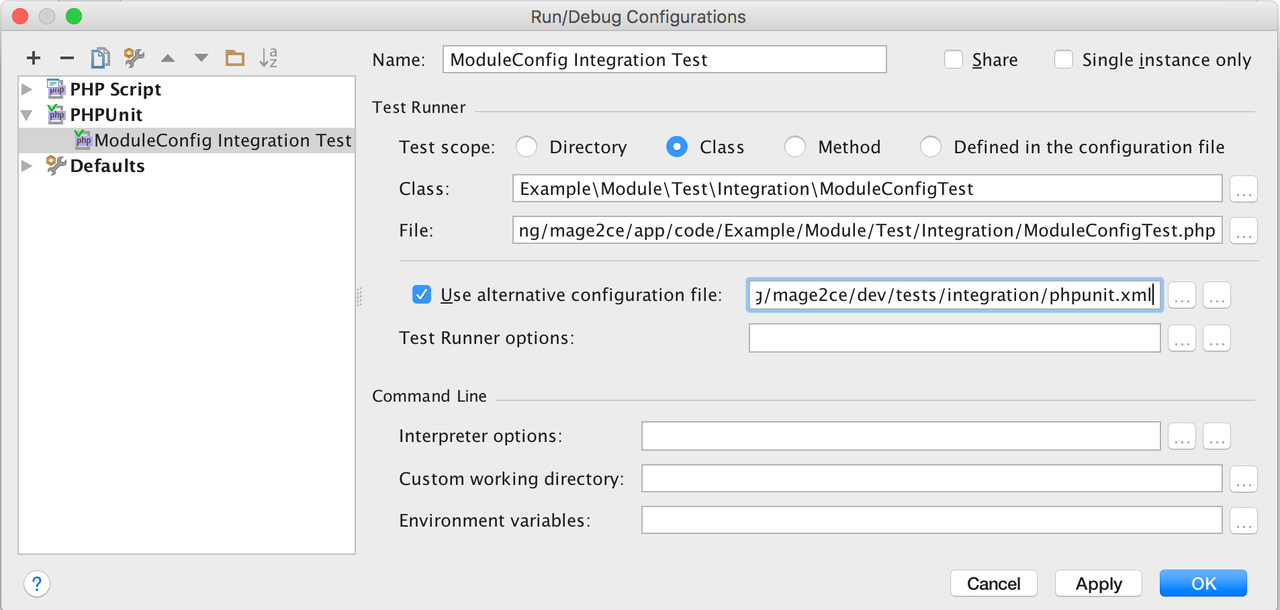
Integration tests file structure
The root folder for the Commerce integration tests suite —<magento_root>/dev/tests/integration—contains the following sub-folders and files:
This folder contains the following sub-folders and files:
framework/– Integration testing framework scripts, configuration files and classes.Magento/– A set of classes that implement the Commerce integration tests framework.bootstrap.php– The PHPUnit bootstrap script.etc/install-config-<db_vendor>.php– A configuration file that provides values for installing the Commerce application.testsuite/– The test suite.tmp/– A writable directory for storing temporary data during test execution.sandbox-<hash>/– The folder where each Commerce instance stores temporary and configuration data.phpunit.xml.dist– A PHPUnit configuration file.

