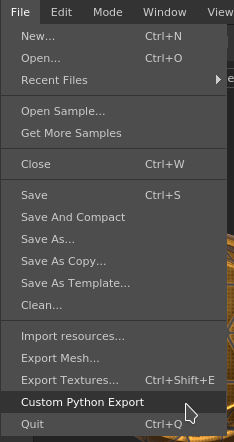Creating a Python plugin
This step by step guide describes how to create a simple Python plugin that allows to export channels of a Texture Set with a specific export preset.
1 - Navigate to the plugins folder
To add a new Python plugin, a simple script file can be created into the plugin folder of Substance 3D Painter.
To access the python folder, navigate to:
| Platform | Version | Path |
|---|---|---|
Windows | 7.2 or newer | C:\Users\username\Documents\Adobe\Adobe Substance 3D Painter |
Legacy | C:\Users\username\Documents\Allegorithmic\Substance Painter | |
Mac | 7.2 or newer | /Users/username/Documents/Adobe/Adobe Substance 3D Painter |
Legacy | /Users/username/Documents/Allegorithmic/Substance Painter | |
Linux | 7.2 or newer | /home/username/Documents/Adobe/Adobe Substance 3D Painter |
Legacy | /home/username/Documents/Allegorithmic/Substance Painter |
Note: The folder "plugins" is for Javascript plugins. Python plugins need to go under the "python/plugins" folder.
2 - Creating the new plugin file
At the root of the plugin folder, create a new text file and give it the name of custom_export.py.
3 - Script content
Open the empty script file into a text editor and paste the following code snippet. Take a look at the code comments for more details on its behavior.
Copied to your clipboardimport os# Substance 3D Painter modulesimport substance_painter.uiimport substance_painter.exportimport substance_painter.projectimport substance_painter.textureset# PySide module to build custom UIfrom PySide2 import QtWidgetsplugin_widgets = []def export_textures() :# Verify if a project is open before trying to export somethingif not substance_painter.project.is_open() :return# Get the currently active layer stack (paintable)stack = substance_painter.textureset.get_active_stack()# Get the parent Texture Set of this layer stackmaterial = stack.material()# Build Export Preset resource URL# - Context: name of the library where the resource is located# - Name: name of the resource (filename without extension or Substance graph path)export_preset = substance_painter.resource.ResourceID(context="starter_assets",name="PBR Metallic Roughness" )print( "Preset:" )print( export_preset.url() )# Setup the export settingsresolution = material.get_resolution()# Setup the export path, in this case the textures# will be put next to the spp project file on the diskPath = substance_painter.project.file_path()Path = os.path.dirname(Path) + "/"# Build the configurationconfig = {"exportShaderParams" : False,"exportPath" : Path,"exportList" : [ { "rootPath" : str(stack) } ],"exportPresets" : [ { "name" : "default", "maps" : [] } ],"defaultExportPreset" : export_preset.url(),"exportParameters" : [{"parameters" : { "paddingAlgorithm": "infinite" }}]}substance_painter.export.export_project_textures( config )def start_plugin():# Create a text widget for a menuAction = QtWidgets.QAction("Custom Python Export",triggered=export_textures)# Add this widget to the existing File menu of the applicationsubstance_painter.ui.add_action(substance_painter.ui.ApplicationMenu.File,Action )# Store the widget for proper cleanup later when stopping the pluginplugin_widgets.append(Action)def close_plugin():# Remove all widgets that have been added to the UIfor widget in plugin_widgets:substance_painter.ui.delete_ui_element(widget)plugin_widgets.clear()if __name__ == "__main__":start_plugin()
4 - Loading and enabling the plugin
Launch Substance 3D Painter to make the application discover the plugin.
Click on the Python menu and then click on the plugin name to enable it:
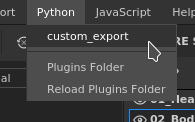
Finally click on the File menu and select Custom Python Export to trigger the export function of the script: