Quickstart for Adobe Document Generation API (Java)
To get started using Adobe Document Generation API, let's walk through a simple scenario - using a Word document as a template for dynamic receipt generation in PDF. In this guide, we will walk you through the complete process for creating a program that will accomplish this task.
Prerequisites
To complete this guide, you will need:
- Java - Java 8 or higher is required.
- Maven
- An Adobe ID. If you do not have one, the credential setup will walk you through creating one.
- A way to edit code. No specific editor is required for this guide.
Step One: Getting credentials
1) To begin, open your browser to https://documentservices.adobe.com/dc-integration-creation-app-cdn/main.html?api=document-generation-api. If you are not already logged in to Adobe.com, you will need to sign in or create a new user. Using a personal email account is recommend and not a federated ID.
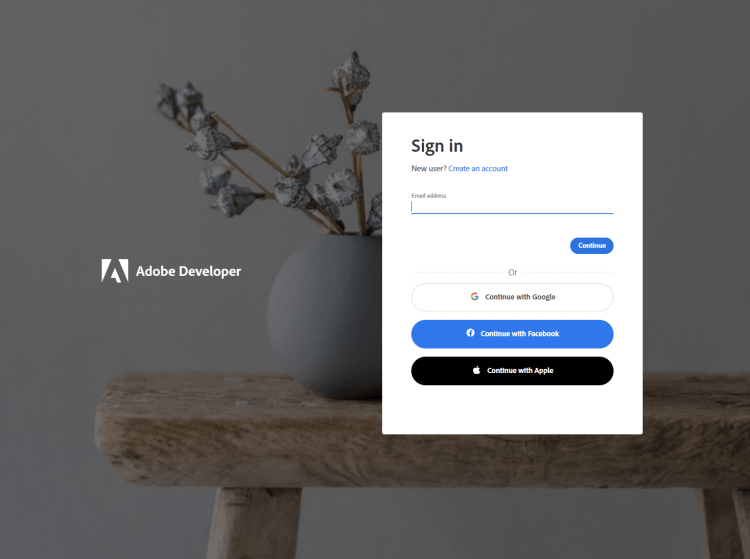
2) After registering or logging in, you will then be asked to name your new credentials. Use the name, "New Project".
3) Change the "Choose language" setting to "Java".
4) Also note the checkbox by, "Create personalized code sample." This will include a large set of samples along with your credentials. These can be helpful for learning more later.
5) Click the checkbox saying you agree to the developer terms and then click "Create credentials."
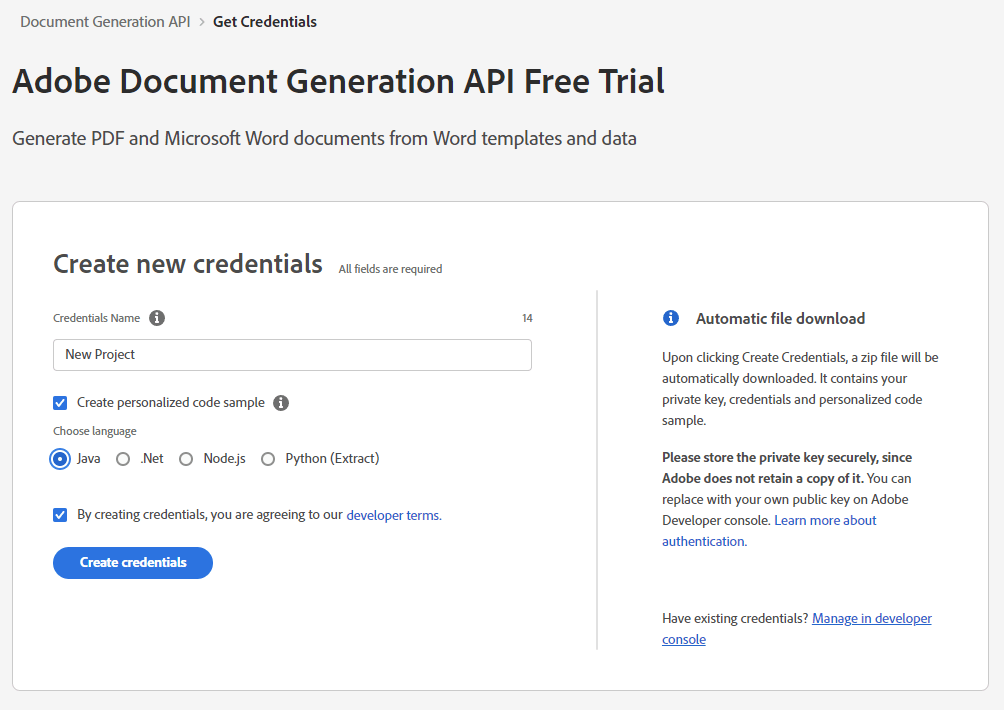
6) After your credentials are created, they are automatically downloaded:
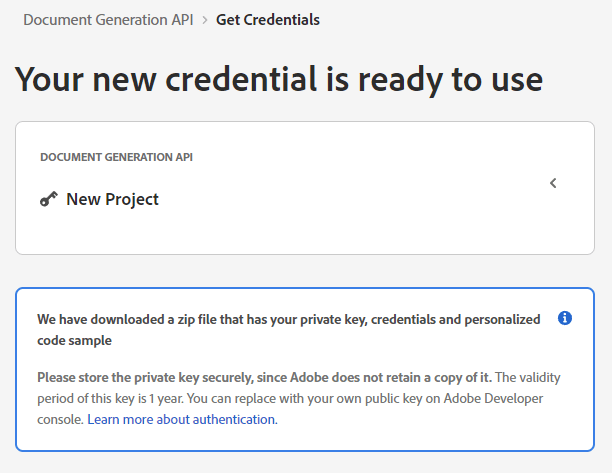
Step Two: Setting up the project
1) In your Downloads folder, find the ZIP file with your credentials: PDFServicesSDK-JavaSamples.zip. If you unzip that archive, you will find a README file, your private key, and a folder of samples:
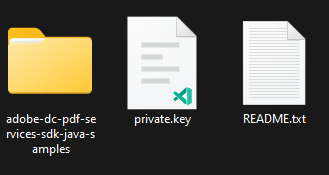
2) We need two things from this download. The private.key file (as shown in the screenshot above, and the pdfservices-api-credentials.json file found in the samples directory:
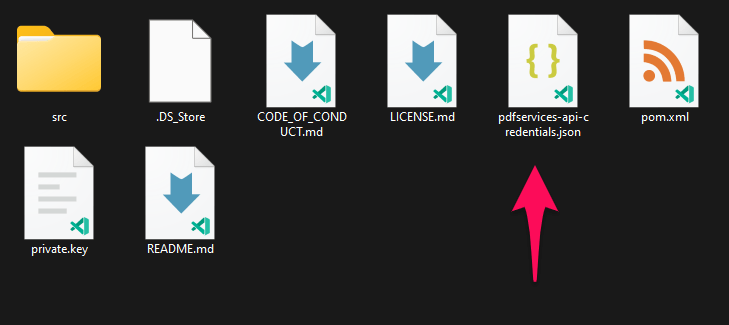
Note that that private key is also found in this directory so feel free to copy them both from here.
3) Take these two files and place them in a new directory.
4) In this directory, create a new file named pom.xml and copy the following contents:
Copied to your clipboard1<?xml version="1.0" encoding="UTF-8"?>23<project xmlns="http://maven.apache.org/POM/4.0.0"4 xmlns:xsi="http://www.w3.org/2001/XMLSchema-instance"5 xsi:schemaLocation="http://maven.apache.org/POM/4.0.0 http://maven.apache.org/xsd/maven-4.0.0.xsd">6 <modelVersion>4.0.0</modelVersion>78 <groupId>com.adobe.documentservices</groupId>9 <artifactId>pdfservices-sdk-documentgeneration-guide</artifactId>10 <version>1</version>1112 <name>PDF Services Java SDK Samples</name>1314 <properties>15 <project.build.sourceEncoding>UTF-8</project.build.sourceEncoding>16 <maven.compiler.source>1.8</maven.compiler.source>17 <maven.compiler.target>1.8</maven.compiler.target>18 <pdfservices.sdk.version>3.3.0</pdfservices.sdk.version>19 </properties>2021 <dependencies>2223 <dependency>24 <groupId>com.adobe.documentservices</groupId>25 <artifactId>pdfservices-sdk</artifactId>26 <version>${pdfservices.sdk.version}</version>27 </dependency>2829 <!-- log4j2 dependency to showcase the use of log4j2 with slf4j API-->30 <!-- https://mvnrepository.com/artifact/org.slf4j/slf4j-log4j12 -->31 <dependency>32 <groupId>org.apache.logging.log4j</groupId>33 <artifactId>log4j-slf4j-impl</artifactId>34 <version>2.17.1</version>35 </dependency>36 </dependencies>3738 <build>39 <plugins>40 <plugin>41 <groupId>org.apache.maven.plugins</groupId>42 <artifactId>maven-compiler-plugin</artifactId>43 <version>3.8.0</version>44 <configuration>45 <source>${maven.compiler.source}</source>46 <target>${maven.compiler.target}</target>47 </configuration>48 </plugin>49 <plugin>50 <groupId>org.apache.maven.plugins</groupId>51 <artifactId>maven-shade-plugin</artifactId>52 <version>3.2.4</version>53 <configuration>54 <filters>55 <filter>56 <artifact>*:*</artifact>57 <excludes>58 <exclude>META-INF/*.SF</exclude>59 <exclude>META-INF/*.DSA</exclude>60 <exclude>META-INF/*.RSA</exclude>61 </excludes>62 </filter>63 </filters>64 </configuration>65 <executions>66 <execution>67 <phase>package</phase>68 <goals>69 <goal>shade</goal>70 </goals>71 </execution>72 </executions>73 </plugin>74 <plugin>75 <groupId>org.apache.maven.plugins</groupId>76 <artifactId>maven-jar-plugin</artifactId>77 <version>3.0.2</version>78 <configuration>79 <archive>80 <manifest>81 <addClasspath>true</addClasspath>82 <classpathPrefix>lib/</classpathPrefix>83 <mainClass>GeneratePDF</mainClass>84 </manifest>85 </archive>86 </configuration>87 </plugin>88 <plugin>89 <groupId>org.codehaus.mojo</groupId>90 <artifactId>exec-maven-plugin</artifactId>91 <version>1.5.0</version>92 <executions>93 <execution>94 <goals>95 <goal>java</goal>96 </goals>97 </execution>98 </executions>99 </plugin>100 </plugins>101 </build>102</project>
This file will define what dependencies we need and how the application will be built.
Our application will take a Word document, receiptTemplate.docx (downloadable from here), and combine it with data in a JSON file, receipt.json (downloadable from here), to be sent to the Acrobat Services API and generate a receipt PDF.
5) In your editor, open the directory where you previously copied the credentials, and create a new directory, src/main/java. In that directory, create GeneratePDF.java.
Now you're ready to begin coding.
Step Three: Creating the application
1) Let's start by looking at the Word template. If you open the document in Microsoft Word, you'll notice multiple tokens throughout the document (called out by the use of {{ and }}).
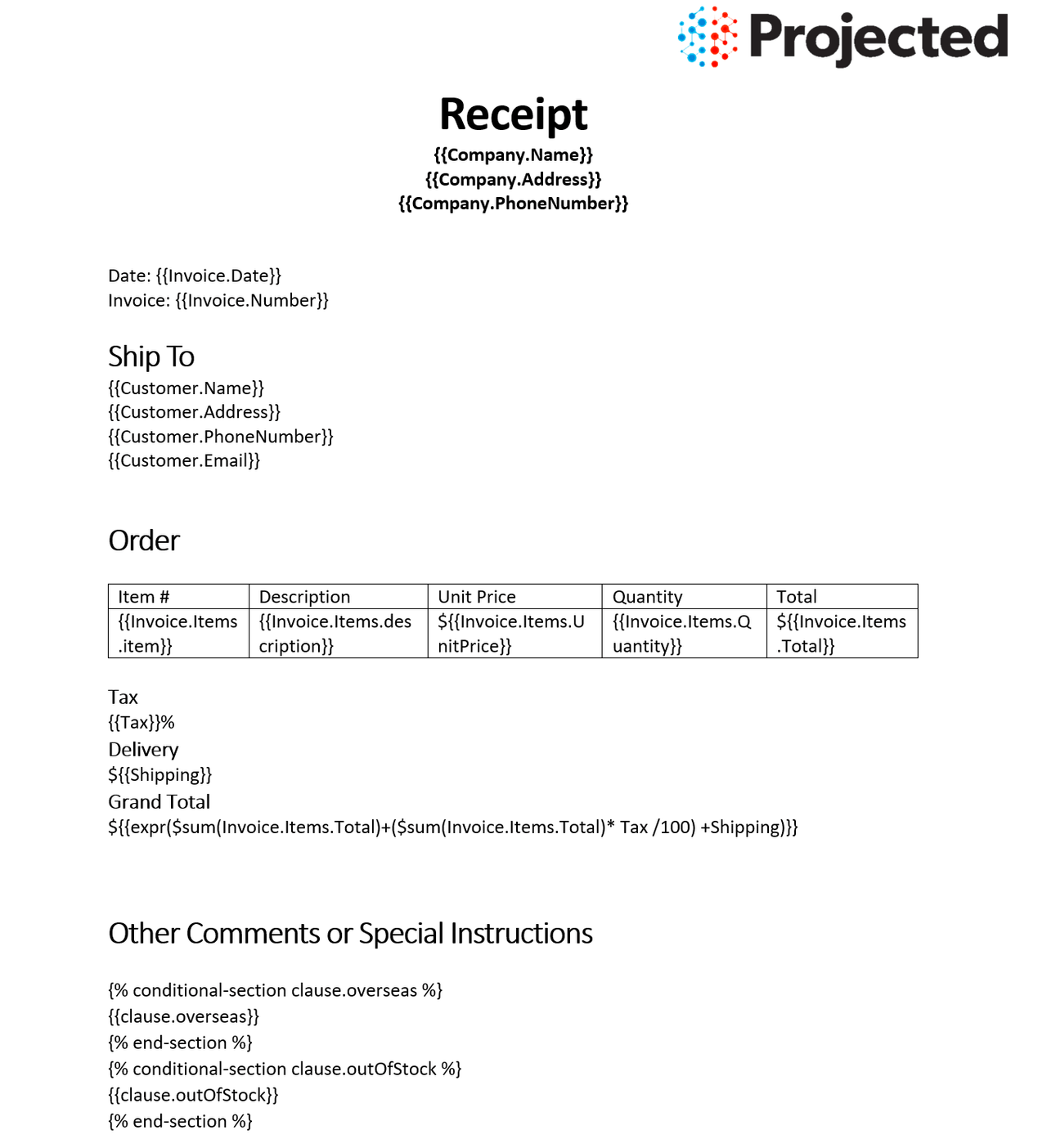
When the Document Generation API is used, these tokens are replaced with the JSON data sent to the API. These tokens support simple replacements, for example, {{Customer.Name}} will be replaced by a customer's name passed in JSON. You can also have dynamic tables. In the Word template, the table uses invoice items as a way to dynamically render whatever items were ordered. Conditions can also be used to hide or show content as you can see two conditions at the end of the document. Finally, basic math can be also be dynamically applied, as seen in the "Grand Total".
2) Next, let's look at our sample data:
Copied to your clipboard1{2 "author": "Gary Lee",3 "Company": {4 "Name": "Projected",5 "Address": "19718 Mandrake Way",6 "PhoneNumber": "+1-100000098"7 },8 "Invoice": {9 "Date": "January 15, 2021",10 "Number": 123,11 "Items": [12 {13 "item": "Gloves",14 "description": "Microwave gloves",15 "UnitPrice": 5,16 "Quantity": 2,17 "Total": 1018 },19 {20 "item": "Bowls",21 "description": "Microwave bowls",22 "UnitPrice": 10,23 "Quantity": 2,24 "Total": 2025 }26 ]27 },28 "Customer": {29 "Name": "Collins Candy",30 "Address": "315 Dunning Way",31 "PhoneNumber": "+1-200000046",32 "Email": "cc@abcdef.co.dw"33 },34 "Tax": 5,35 "Shipping": 5,36 "clause": {37 "overseas": "The shipment might take 5-10 more than informed."38 },39 "paymentMethod": "Cash"40}
Notice how the tokens in the Word document match up with values in our JSON. While our example will use a hard coded set of data in a file, production applications can get their data from anywhere. Now let's get into our code.
3) We'll begin by including our required dependencies:
Copied to your clipboard1import com.adobe.pdfservices.operation.ExecutionContext;2import com.adobe.pdfservices.operation.auth.Credentials;3import com.adobe.pdfservices.operation.exception.SdkException;4import com.adobe.pdfservices.operation.exception.ServiceApiException;5import com.adobe.pdfservices.operation.exception.ServiceUsageException;6import com.adobe.pdfservices.operation.io.FileRef;78import com.adobe.pdfservices.operation.pdfops.DocumentMergeOperation;9import com.adobe.pdfservices.operation.pdfops.options.documentmerge.DocumentMergeOptions;10import com.adobe.pdfservices.operation.pdfops.options.documentmerge.OutputFormat;1112import org.slf4j.LoggerFactory;1314import java.io.IOException;15import java.nio.file.Files;16import java.nio.file.Path;17import java.nio.file.Paths;1819import org.json.JSONObject;
4) Now let's define our main class:
Copied to your clipboard1public class GeneratePDF {23 private static final org.slf4j.Logger LOGGER = LoggerFactory.getLogger(GeneratePDF.class);45 public static void main(String[] args) {67 }89}
5) Inside our class, we'll begin by defining our input Word, JSON and output filenames. If the output file already exists, it will be deleted:
Copied to your clipboard1String input_file = "./receiptTemplate.docx";23String output_file = "./generatedReceipt.pdf";4Files.deleteIfExists(Paths.get(output_file));56Path jsonPath = Paths.get("./receipt.json");78String json = new String(Files.readAllBytes(jsonPath));9JSONObject jsonDataForMerge = new JSONObject(json);
These lines are hard coded but in a real application would typically be dynamic.
6) Next, we can create our credentials and use them:
Copied to your clipboard1// Initial setup, create credentials instance.2Credentials credentials = Credentials.serviceAccountCredentialsBuilder()3 .fromFile("pdfservices-api-credentials.json")4 .build();56// Create an ExecutionContext using credentials.7ExecutionContext executionContext = ExecutionContext.create(credentials);
7) Now, let's create the operation:
Copied to your clipboard1DocumentMergeOptions documentMergeOptions = new DocumentMergeOptions(jsonDataForMerge, OutputFormat.PDF);23DocumentMergeOperation documentMergeOperation = DocumentMergeOperation.createNew(documentMergeOptions);45// Provide an input FileRef for the operation6FileRef source = FileRef.createFromLocalFile(input_file);7documentMergeOperation.setInput(source);
This set of code defines what we're doing (a document merge operation, the SDK's way of describing Document Generation), points to our local JSON file and specifies the output is a PDF. It also points to the Word file used as a template.
8) The next code block executes the operation:
Copied to your clipboard1// Execute the operation2FileRef result = documentMergeOperation.execute(executionContext);34// Save the result at the specified location5result.saveAs(output_file);
This code runs the Document Generation process and then stores the result PDF document to the file system.

Here's the complete application (src/main/java/GeneratePDF.java):
Copied to your clipboard1import com.adobe.pdfservices.operation.ExecutionContext;2import com.adobe.pdfservices.operation.auth.Credentials;3import com.adobe.pdfservices.operation.exception.SdkException;4import com.adobe.pdfservices.operation.exception.ServiceApiException;5import com.adobe.pdfservices.operation.exception.ServiceUsageException;6import com.adobe.pdfservices.operation.io.FileRef;78import com.adobe.pdfservices.operation.pdfops.DocumentMergeOperation;9import com.adobe.pdfservices.operation.pdfops.options.documentmerge.DocumentMergeOptions;10import com.adobe.pdfservices.operation.pdfops.options.documentmerge.OutputFormat;1112import org.slf4j.LoggerFactory;1314import java.io.IOException;15import java.nio.file.Files;16import java.nio.file.Path;17import java.nio.file.Paths;1819import org.json.JSONObject;2021public class GeneratePDF {2223 private static final org.slf4j.Logger LOGGER = LoggerFactory.getLogger(GeneratePDF.class);2425 public static void main(String[] args) {2627 try {2829 String input_file = "./receiptTemplate.docx";3031 String output_file = "./generatedReceipt.pdf";32 Files.deleteIfExists(Paths.get(output_file));3334 Path jsonPath = Paths.get("./receipt.json");3536 String json = new String(Files.readAllBytes(jsonPath));37 JSONObject jsonDataForMerge = new JSONObject(json);3839 System.out.println("About to generate a PDF based on " + input_file + "\n");4041 // Initial setup, create credentials instance.42 Credentials credentials = Credentials.serviceAccountCredentialsBuilder()43 .fromFile("pdfservices-api-credentials.json")44 .build();4546 // Create an ExecutionContext using credentials.47 ExecutionContext executionContext = ExecutionContext.create(credentials);4849 DocumentMergeOptions documentMergeOptions = new DocumentMergeOptions(jsonDataForMerge, OutputFormat.PDF);5051 DocumentMergeOperation documentMergeOperation = DocumentMergeOperation.createNew(documentMergeOptions);5253 // Provide an input FileRef for the operation54 FileRef source = FileRef.createFromLocalFile(input_file);55 documentMergeOperation.setInput(source);5657 // Execute the operation58 FileRef result = documentMergeOperation.execute(executionContext);5960 // Save the result at the specified location61 result.saveAs(output_file);6263 System.out.println("All Done");6465 } catch (ServiceApiException | IOException | SdkException | ServiceUsageException e) {66 LOGGER.error("Exception encountered while executing operation", e);67 }68 }69}
Next Steps
Now that you've successfully performed your first operation, review the documentation for many other examples and reach out on our forums with any questions. Also remember the samples you downloaded while creating your credentials also have many demos.